Layers
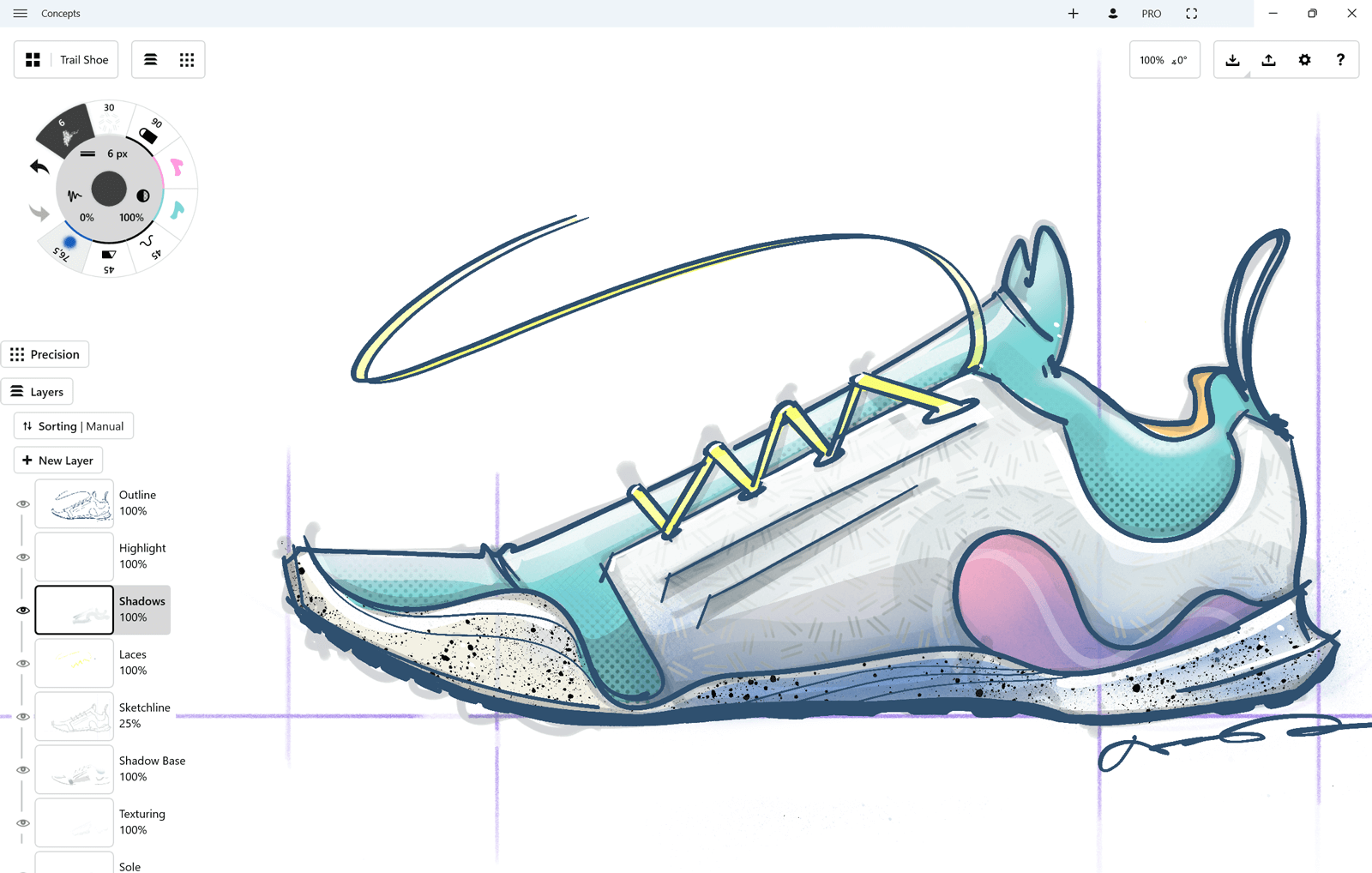
Concepts comes equipped with a fully adjustable set of layers to help you design as flexibly as you need. Enjoy five layers if you’re a free user or infinite layers as a Pro. Some of our architects have over a hundred layers in a drawing as they create iterations for clients, and many of our illustrators are a close match.
Each layer comes equipped with its own set of controls:
- Tap on a layer to activate it for drawing.
- Tap + New Layer to create a new layer. It will always appear directly above your current layer. You can also select strokes from the canvas and drag them to this button, where they will create a new layer just for themselves.
- Likewise, you can make a selection from your drawing and drag it to any layer, where they will nestle into their new home.
- Tap+hold a layer to rearrange layers into your preferred order.
- Tapping an active layer brings up the layer’s popup menu. From here you can select everything on the layer, lock the layer, duplicate it, delete, merge it down into the layer beneath it, and rename it. You can also adjust the full layer’s opacity level by dragging your finger along the slider.
