Concepts 2021.12 for Windows - Design with Shape Guides
Design with precision with new Shape Guides, Surface Pen customizations, and improved performance in Concepts 2021.12 for Windows.
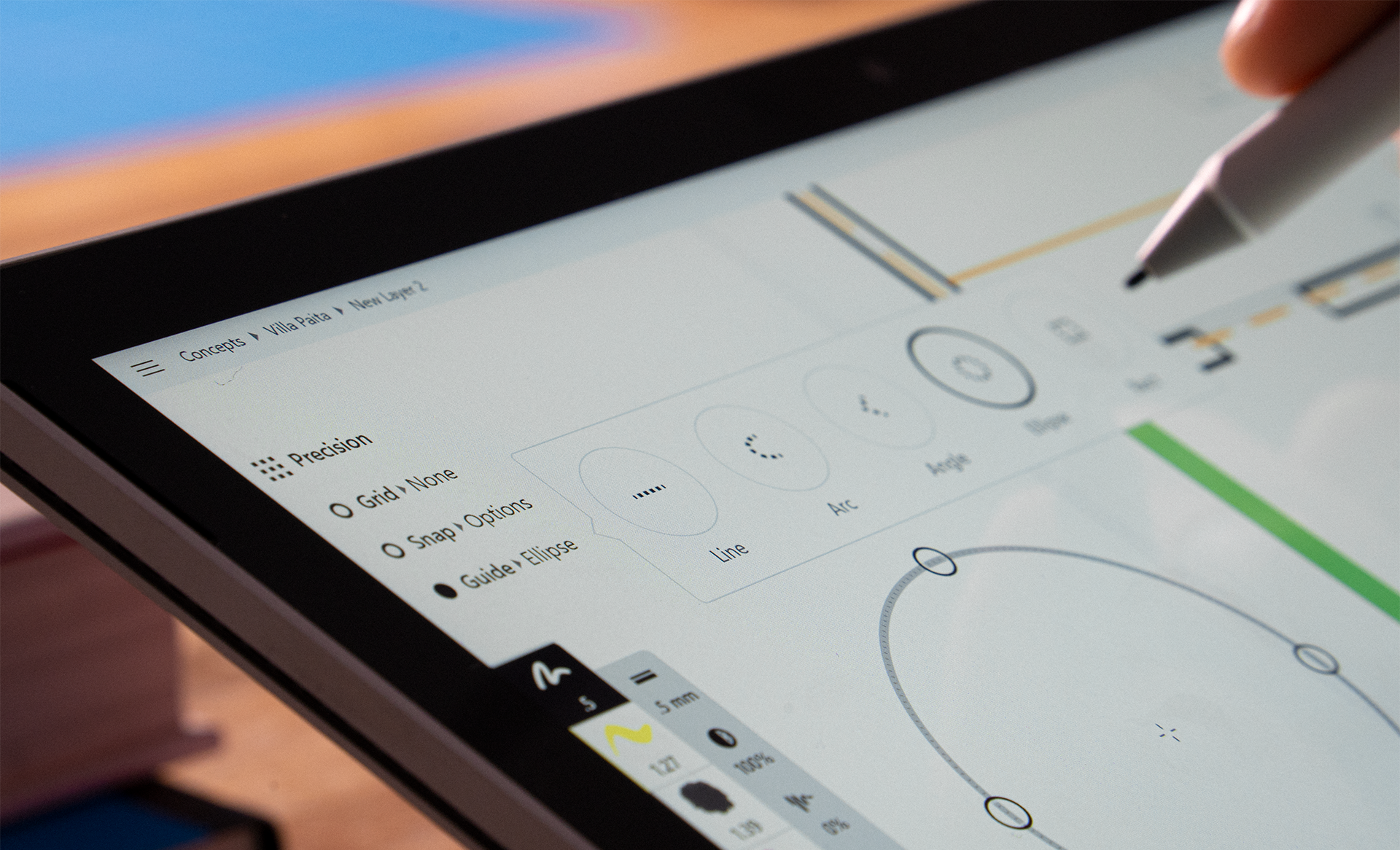
We're happy to give you a design update for your holiday creativity, including the long-awaited Shape Guides and some dramatically improved sketching performance in Concepts 2021.12 for Windows.
The Shape Guides
- Open the Precision menu and tap Guide to activate a Shape Guide. Tap the Guide type to open your Guide options, including Line, Ellipse, Rectangle, Angle and Arc.
- Use the Shape Guides to create both perfect and partial shapes. Draw anywhere on the screen to trace the Guide.
- When a Shape Guide is active, they are the only interactive element on the canvas. Disable the guide to re-enable other actions.
- Use the handles to adjust the Guide's dimensions; tap+drag the crosshairs to move it around the canvas; pinch and zoom to resize.
- Double-tap the crosshairs at the center of the shape guides to auto-adjust them into a "perfect" shape - a bounded line segment, a perfect circle, a perfect square, a 90 degree angle or a half-circle.
- Measurement is coming in a future release.
- To learn how to use the Shape Guides to design objects in Concepts, try our How to Design in Concepts tutorial. You can also find tips about using the Shape Guides on our Instagram.
Improvements
- Customize your Surface Pen Side Button (recently we enabled the Top Button configuration, as well). Use it to Select, Pan Canvas, Soft Mask, Hard Mask, Slice, Nudge, or Do Nothing.
- Your artboard will now snap to center of your current view on the canvas to help with adjustments. Tap+hold a corner of the artboard to move it around the canvas.
- In addition, we have dramatically improved the app's sketching performance. You'll see this particularly with longer strokes from our stamp-based brushes. We know this ties in directly with your creative experience and we want it to be the best.
This continues our Precision updates on Windows (read the roadmap here). Coming next are Advanced Transforms. If you appreciate our progress, please leave us a great review in the Microsoft Store and send us your feedback, it genuinely helps and we love to hear from you.
Happy Holidays from the Concepts Team!
New to Concepts? Start your infinite sketching journey with these videos.
Concepts for iOS Quick Start - Start sketching in 5 minutes on your iPad with Concepts.
Concepts for iOS Deep Dive - Learn how to navigate Concepts' infinite canvas and tools in this 15 minute tutorial.
Concepts for Windows Walkthrough - Start sketching with Concepts on Windows 10.
Concepts for Android Walkthrough - Learn to sketch with Concepts on Android and Chrome OS.
Not an artist? Not a problem.
Drawing isn't just for artists, it's for everyone. Learn how to sketch and communicate visually with our free Learn to Draw Series by TopHatch designer Lasse Pekkala. Find downloadable course materials in the video descriptions and level up your sketching.
Find more sketching tutorials on our YouTube channel @conceptsapp.